
More and more people are using Delicious with multiple accounts. Teachers are setting up Professional accounts, personal accounts and accounts for the classroom.
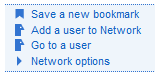
How do you switch from one account to the other?
First of all it is a good idea to Network to your accounts. Click on Network under your Name.
Click on Add a User to Network.
Type in the user name
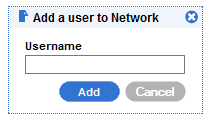 .
.Click Add.
From now on, no matter what account you are logged into, you will see your other accounts.
How do I Switch accounts so that I can tag websites?
You need to sign out of the account you are in and then sign in under the new name.

How do I add websites from other Delicious Accounts?
Sign into the account you want to add to, go to Network and click on a User in the Network.
The long way of adding sites is to Control click (Apple Click) on each link that interests you (this will open the website in a new tab). If you like the look of the website then click on the Tag button on your toolbar.
The short way of adding si
 tes is to read the description of the site as it appears, (check out the tags on the right hand side, they are a helpful indication to what the site is about) then click Save next to the title of the website. This will add this website to your Delicious Account.
tes is to read the description of the site as it appears, (check out the tags on the right hand side, they are a helpful indication to what the site is about) then click Save next to the title of the website. This will add this website to your Delicious Account.














